UWP (Universal Windows Platform) 프로젝트를 만들면 같은 코드로 Windows 10/11, Xbox, IoT 등 다양한 플랫폼에서 실행되는 앱을 만들 수 있다.
Visual studio 의 Remote Machine (F5) 를 사용해서, Xbox 에서 UWP 앱을 테스트하는 방법을 정리한다.
아래 가이드대로 진행하면 UWP Remote Debugging 설정을 할 수 있다.
Guide docs: https://docs.microsoft.com/ko-kr/windows/uwp/xbox-apps/development-environment-setup
Xbox 개발 환경에서 UWP 설정 - UWP applications
로컬 네트워크를 통해 Xbox One 본체에 연결된 개발 PC로 구성된 Xbox 개발 환경에서 UWP를 설정하고 테스트하는 방법을 알아봅니다.
docs.microsoft.com
Remote Debugger 로 Xbox 에서 앱을 실행시키려면 Xbox 와 PC 가 같은 로컬 네트워크에 연결되어 있어야 한다.
같은 공유기를 사용해서 PC와 Xbox 를 각자 랜선으로 연결하면 된다.
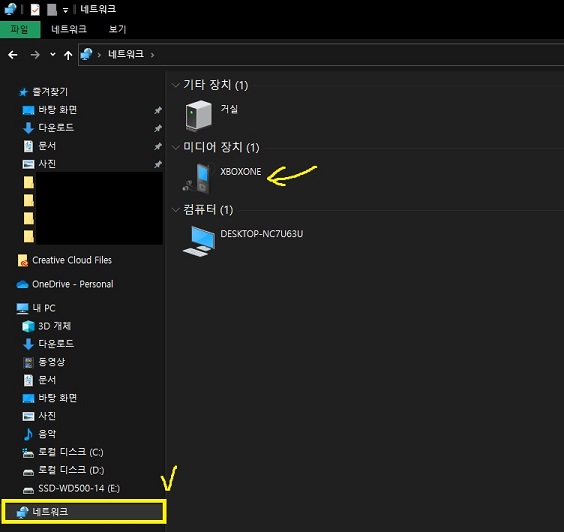
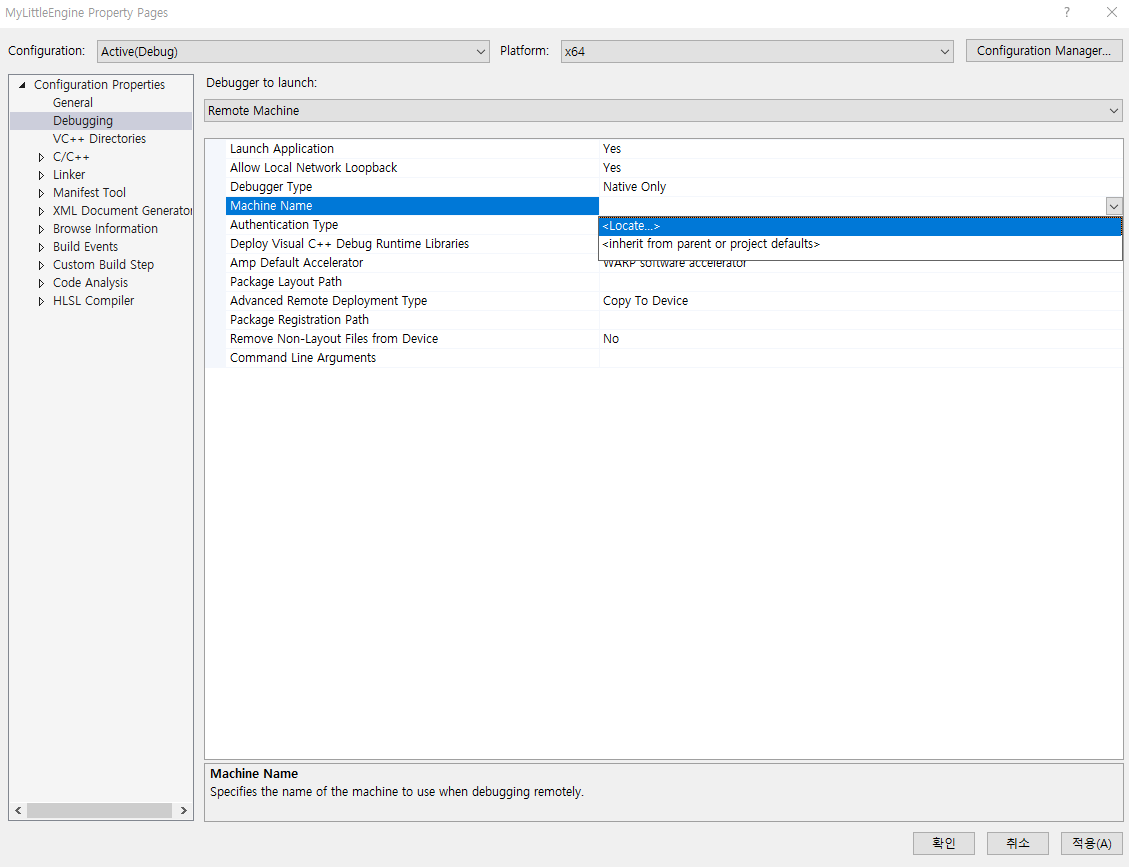
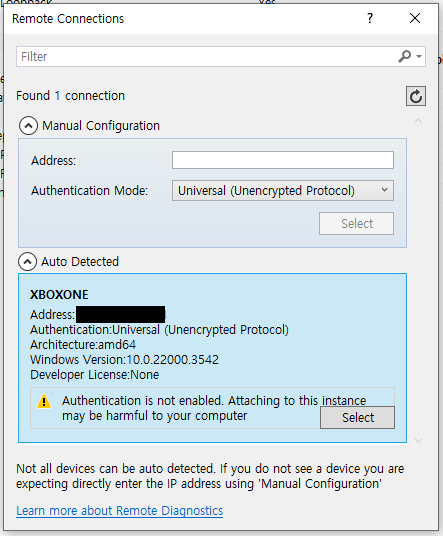
TroubleShootings
DEP6957: Failed to connect to device 'xxx' using Universal Authentication. Please verify the correct remote authentication mode is specified in the project debug settings. COMException - [Error Message]COMException - Command failed: 0x8007052e
1. Xbox 기기의 locale 시간을 PC 와 동일하게 맞추고 다시 시도한다.
: Settings > System > Language & location > Location
: Settings > System > Time > Time zone
2. VS 2019 버전을 16.5 이상으로 업데이트 한 후 다시 시도한다.
https://developercommunity.visualstudio.com/t/trying-to-debug-uwp-app-on-xbox-fails/997151
COMException – No connection could be made because the target machine actively refused it.
remote machine (Xbox) 의 개발자 모드를 활성화한다.
'Xbox' 카테고리의 다른 글
| [Xbox][UWP] Xbox 에서 UWP 앱 스크린샷 찍기 / UWP 앱을 게임으로 인식하기 (0) | 2022.03.28 |
|---|---|
| [Xbox][UWP] UWP 앱의 Xbox 프로파일링 방법 (PIX on Xbox) (0) | 2022.02.24 |
| [XboxOne] 개발자 모드 활성화 방법 (0) | 2022.02.21 |

